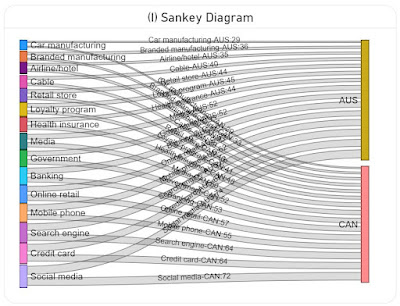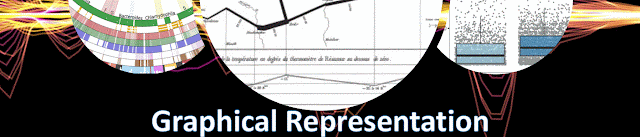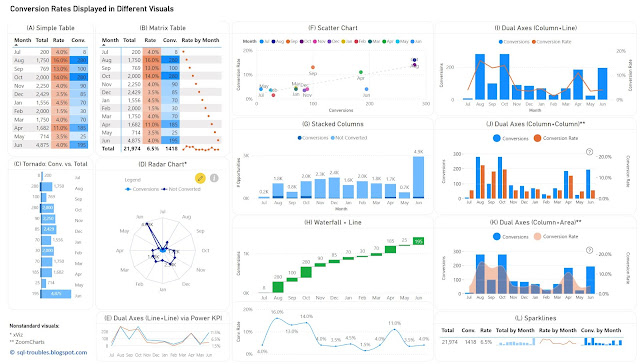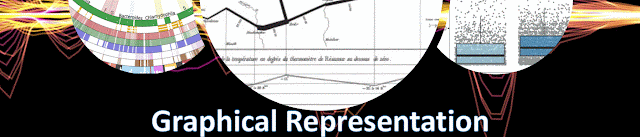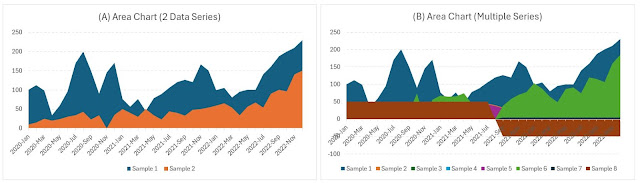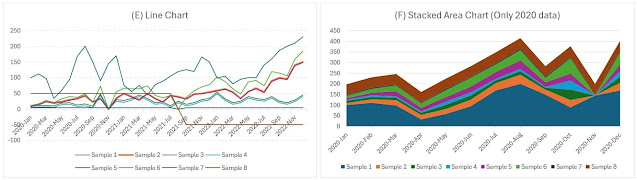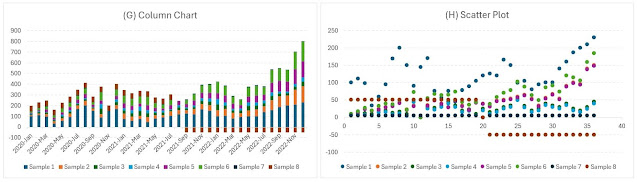Disclaimer: This is work in progress intended to consolidate information from various sources and may deviate from them. Please consult the sources for the exact content!
Last updated: 15-Jun-2024
 |
| Bar & Column Charts with Variations |
- {definition} graphical representation of categorical data with rectangular figures (aka boxes) whose heights (column chart) or lengths (bar chart) are proportional to the values that they represent
- {benefit} allow to visually encode/decode quantitative information-size as magnitude and area based on the relative position of the end of the box along the common scale
- if the width of the box is the same, it's enough to compare the length
- ⇒ the basis of comparison is one-dimensional [1]
- ⇐ orient the reader to the relative magnitudes of the boxes
- area is typically encoded when the width varies
- ⇐ encoding by area is a poor encoding method as it can mislead
- can represent negative and positive values
- one of the most useful, simple, and adaptable techniques in graphic presentation [1]
- easily understood by readers
- sometimes avoided because they are so common
- almost everything could be a bar chart
- the length of each bar is proportional to the quantity or amount of each category represented [1]
- ⇒the zero line must be shown [1]
- ⇒the scale must not be broken [1]
- {exception} an excessively long bar in a series of bars may be broken off at the end, and the amount involved shown directly beyond it [1]
- {benefit} allow to visually represent categorical data
- ⇒ occasionally represented without scales, grid lines or tick marks
- the more data elements are presented, the more difficult it becomes to navigate and/or display the data
- {benefit} allow us to easily compare magnitudes
- sometimes without looking at the actual values
- {type} bar chart
- the box is shown horizontally
- represents magnitude by length
- allows comparing different items as of a specific time
- {type} column chart
- the box is shown vertically
- represents magnitude by height
- allows comparing different items over time
- ⇐ it still displays discrete points
- recommended for comparing similar items for different time periods [2]
- effective way to show most types of comparisons [2]
- {subtype} stacked chart
- variation of bar/column charts in which the boxes of a dimension's components are staked over each other
- {exception} spaces can be used between boxes if the values aren't cumulative [3]
- {benefit} allows encoding a further dimension where the values are staked within the same box
- {drawback} do not show data structure well
- ⇒ make it challenging to compare values across boxes
- {subtype} 100-percent chart
- variation of stacked chart in which the magnitude totals to 100%
- {benefit} allows to display part to whole relationships
- ⇐ preferable to circle chart's angle and area comparison [1]
- {subtype} clustered chart (aka grouped chart)
- variation of bar/column charts that allows encoding further quantitative information in distinct boxes tacked together which occasionally overlap
- ⇐ if there's space, it is usually kept to a minimum
- e.g. can be used to display multiple data series
- can be used with a secondary axis
- {benefit} allows comparisons within the cluster/group as well between clusters/groups
- {drawback} more challenging to make comparisons across points
- {subtype} area chart (variable-width/variwide chart/graph)
- variation of bar/column charts in which the height/width have significance being proportional to some measure or characteristics of the data elements represented [3]
- {benefit} allow encoding a further dimension as part of the area
- {subtype} deviation chart
- variation of bar/column charts that display positive and negative values
- {subtype} joined chart
- variation of bar/column charts in which the boxes are tacked together
- {benefit} allow to better use the space available
- {subtype} paired chart
- variation of bar/column charts in which the boxes are paired in mirror based on an axis
- e.g. the values of one data series are displayed to the left, while the values for a second data series are displayed to the right
- {benefit} allows to study the correlation and/or other relationships between the values of two data series
- the hidden axes can have different scales
- {subtype} circular chart (aka radial chart)
- variation of bar/column charts in which the boxes are wrapped into a circle, the various categories being uniformly spaced along the radial or category axis [3]
- the value scale can have any upper or lower value and can progress in either direction [3]
- {benefit} useful to represent data that have a circular dimension in an aesthetic form
- e.g. months, hours
- {subtype} waterfall chart (aka progressing chart)
- variation of bar/column charts in which the boxes are displayed progressively, the start of a box corresponding the end of the previous box
- time and activity charts can be considered as variations of this subtype [3]
- {advantage} allows to determine cumulative values, respectively the increase/decrease between consecutive boxes
- {subtype}composite chart (aka mixed chart, combination chart, overlay chart)
- variation of bar/column charts in besides boxes are used other graphic types of encoding (line, area)
- ⇐ the different data graphics are overlaid on one another [3]
- {benefit} allows to improve clarity or highlight the relationships between several data series [3]
- {drawback} overlaying can result in clutter
- used to
- display totals, averages or frequencies
- display time series
- display the relationship between two or more items
- make a comparison among several items
- make a comparison between parts and the whole
- can be confounded with
- [histograms]
- show distribution through the frequency of quantitative values against defined intervals of quantitative values
- used for continuous numerical data or data that can be effectively modelled as continuous
- it doesn't have spaces between bars
- ⇐ older use of bar/column charts don't use spaces
- if this aspect is ignored, histograms can be considered as a special type of area chart
- [vertical line chart] (aka price chart, bar chart)
- vertical line charts are sometimes referred as bar charts (see [3])
- things to consider
- distance between bars
- the more distant the bars, the more difficult it becomes to make comparisons and the accuracy of judgment decreases
- sorting
- sorting the bars/columns by their size facilitates comparisons, though it can impede items' search, especially when there are many categories involved
- {exception} not recommended for time series
- clutter
- displaying too many items in a cluster and/or too many labels can lead to clutter
- {recommendation} display at maximum 3-4 clustered boxes
- color
- one should follow the general recommendations
- trend lines
- can be used especially with time series especially to represent the linear regression line
- dual axis
- {benefit} allows to compare the magnitudes of two data series by employing a secondary axis
- overlapping
- overlapping boxes can make charts easier to read
- symbols
- can be used to designate reference points of comparison for each of the bars [3]
- {alternative} pie chart
- can be used to dramatize comparisons in relation to the whole [2]
- one should consider the drawbacks
- {alternative} choropleth maps
- more adequate for geographical dimensions
- provide minimal encoding
- {alternative} line charts
- can be much more informative
- provides an optimal dat-ink ratio
- reduces the chart junk feeling
- {alternative} dot plots
- are closer to the original data
References:
[1] Anna C Rogers (1961) "Graphic Charts Handbook"
[2] Robert Lefferts (1981) "Elements of Graphics: How to prepare charts and graphs for effective reports"
[3] Robert L Harris (1996) "Information Graphics: A Comprehensive Illustrated Reference"