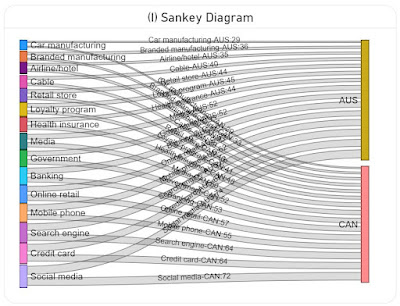|
| Software Engineering Series |
Organizations tend to complain about poor software quality developed in-house, by consultancy companies or third parties, without doing much in this direction. Unfortunately, this agrees with the bigger picture reflected by the quality standards adopted by organizations - people talk and complain about them, though they aren’t that eager to include them in the various strategies, or even if they are considered, they are seldom enforced adequately!
Moreover, even if quality standards are adopted, and a lot of effort may be spent in this direction (as everybody has strong opinions and there are many exceptions), as projects progress, all the good intentions come to an end, the rules fading on the way either because are too strict, too general, aren’t adequately prioritized or communicated, or there’s no time to implement (all of) them. This applies in general to programming and to the domains that revolve around data – Business Intelligence, Data Analytics or Data Science.
The volume of good quality code and deliverables is not only a reflection of an organization’s maturity in dealing with best practices but also of its maturity in handling technical debt, Project Management, software and data quality challenges. All these aspects are strongly related to each other and therefore require a systemic approach rather than focusing on the issues locally. The systemic approach allows organizations to bridge the gaps between business areas, teams, projects and any other areas of focus.
There are many questionable studies on the effect of methodologies on software quality and data issues, proclaiming that one methodology is better than the other in addressing the multifold aspects of software quality. Besides methodologies, some studies attempt to correlate quality with organizations’ size, management or programmers’ experience, the size of software, or whatever characteristic might seem to affect quality.
Bad code is written independently of companies’ size or programmer's experience, management or organization’s maturity. Bad code doesn’t necessarily happen all at once, but it can depend on circumstances, repetitive team, requirements and code changes. There are decisions and actions that sooner or later can affect the overall outcome negatively.
Rewriting the code from scratch might look like an approachable measure though it’s seldom the cost-effective solution. Allocating resources for refactoring is usually a better approach, though this tends to increase considerably the cost of projects, and organizations might be tempted to face the risks, whatever they might be. Independently of the approaches used, sooner or later the complexity of projects, requirements or code tends to kick back.
There are many voices arguing that AI will help in addressing the problems of software development, quality assurance and probably other areas. It’s questionable how much AI will help to address the gaps, non-concordances and other mistakes in requirements, and how it will develop quality code when it has basic "understanding" issues. Even if step by step all current issues revolving around AI will be fixed, it will take time and multiple iterations until meaningful progress will be made.
At least for now, AI tools like Copilot or ChatGPT can be used for learning a programming language or framework through predefined or ad-hoc prompts. Probably, it can be used also to identify deviations from best practices or other norms in scope. This doesn’t mean that AI will replace for now code reviews, testing and other practices used in assuring the quality of software, but it can be used as an additional method to check for what was eventually missed in the other methods.
AI may also have hidden gems that when discovered, polished and sized, may have a qualitative impact on software development and software. Only time will tell what’s possible and achievable.