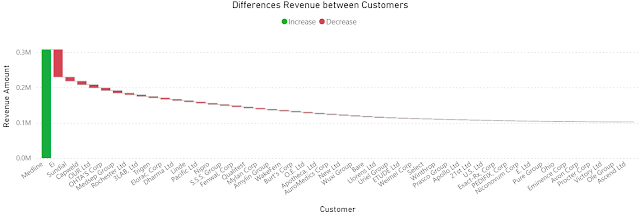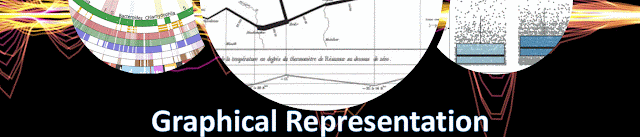 |
| Graphical Representation Series |
Consider the following general heuristics in data visualizations (work in progress):
- plan design
- plan page composition
- text
- title, subtitles
- dates
- refresh, filters applied
- parameters applied
- guidelines/tooltips
- annotation
- navigation
- main page(s)
- additional views
- drill-through
- zoom in/out
- next/previous page
- landing page
- slicers/selections
- date-related
- date range
- date granularity
- functional
- metric
- comparisons
- categorical
- structural relations
- icons/images
- company logo
- button icons
- background
- pick a theme
- choose a layout and color schema
- use a color palette generator
- use a focused color schema or restricted palette
- use consistent and limited color scheme
- use suggestive icons
- use one source (with similar design)
- use formatting standards
- create a visual hierarchy
- use placement, size and color for emphasis
- organize content around eye movement pattern
- minimize formatting changes
- 1 font, 2 weights, 4 sizes
- plan the design
- build/use predictable and consistent templates
- e.g. using Figma
- use layered design
- aim for design unity
- define & use formatting standards
- check changes
- GRACEFUL
- group visuals with white space
- right chart type
- avoid clutter
- consistent & limited color schema
- enhanced readability
- formatting standard
- unity of design
- layered design
- keep it simple
- be predictable and consistent
- focus on the message
- identify the core insights and design around them
- pick suggestive titles/subtitles
- use dynamics subtitles
- align content with the message
- avoid unnecessary complexity
- minimize visual clutter
- remove the unnecessary elements
- round numbers
- limit colors and fonts
- use a restrained color palette (<5 colors)
- stick to 1-2 fonts
- ensure text is legible without zooming
- aggregate values
- group similar data points to reduce noise
- use statistical methods
- averages, medians, min/max
- categories when detailed granularity isn’t necessary
- highlight what matters
- e.g. actionable items
- guide attention to key areas
- via annotations, arrows, contrasting colors
- use conditional formatting
- do not show only the metrics
- give context
- show trends
- via sparklines and similar visuals
- use familiar visuals
- avoid questionable visuals
- e.g. pie charts, gauges
- avoid distortions
- preserve proportions
- scale accurately to reflect data values
- avoid exaggerated visuals
- don’t zoom in on axes to dramatize small differences
- use consistent axes
- compare data using the same scale and units across charts
- don't use dual axes or shifting baselines that can mislead viewers
- avoid manipulative scaling
- use zero-baseline on bar charts
- use logarithmic scales sparingly
- design for usability
- intuitive interaction
- at-a-glance perception
- use contrast for clarity
- use familiar patterns
- use consistent formats the audience already knows
- design with the audience in mind
- analytical vs managerial perspectives (e.g. dashboards)
- use different level of data aggregations
- in-depth data exploration
- encourage scrutiny
- give users enough context to assess accuracy
- provide raw values or links to the source
- explain anomalies, outliers or notable trends
- via annotations
- group related items together
- helps identify and focus on patterns and other relationships
- diversify
- don't use only one chart type
- pick the chart that reflects the best the data in the conrext considered
- show variance
- absolute vs relative variance
- compare data series
- show contribution to variance
- use familiar encodings
- leverage (known) design patterns
- use intuitive navigation
- synchronize slicers
- use tooltips
- be concise
- use hover effects
- use information buttons
- enhances user interaction and understanding
- by providing additional context, asking questions
- use the full available surface
- 1080x1920 works usually better
- keep standards in mind
- e.g. IBCS
- state the assumptions
- be explicit
- clearly state each assumption
- instead of leaving it implied
- contextualize assumptions
- explain the assumption
- use evidence, standard practices, or constraints
- state scope and limitations
- mention what the assumption includes and excludes
- tie assumptions to goals & objectives
- helps to clarify what underlying beliefs are shaping the analysis
- helps identify whether the visualization achieves its intended purpose
- show the data
- be honest (aka preserve integrity)
- avoid distortion, bias, or trickery
- support interpretation
- provide labels, axes, legends
- emphasize what's meaningful
- patterns, trends, outliers, correlations, local/global maxima/minima
- show what's important
- e.g. facts, relationships, flow, similarities, differences, outliers, unknown
- prioritize and structure the content
- e.g. show first an overview, what's important
- make the invisible visible
- think about what we do not see
- know your (extended) users/audience
- who'll use the content, at what level, for that
- test for readability
- get (early) feedback
- have the content reviewed first
- via peer review, dry run presentation
- tell the story
- know the audience and its needs
- build momentum, expectation
- don't leave the audience to figure it out
- show the facts
- build a narrative
- show data that support it
- arrange the visuals in a logical sequence
- engage the reader
- ask questions that bridge the gaps
- e.g. in knowledge, in presentation's flow
- show the unexpected
- confirm logical deductions