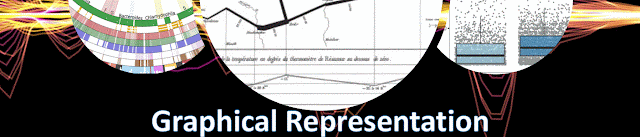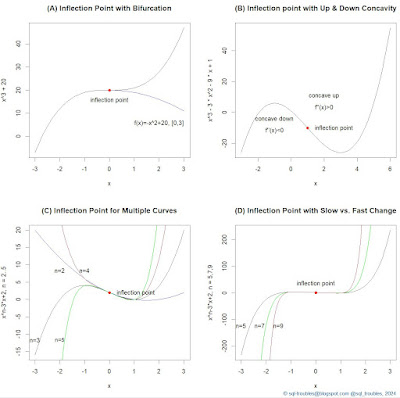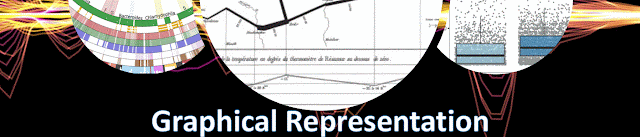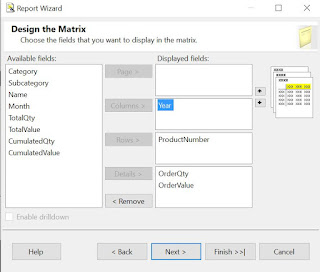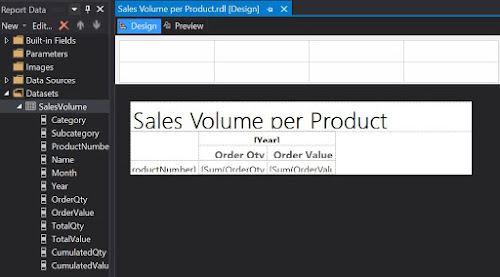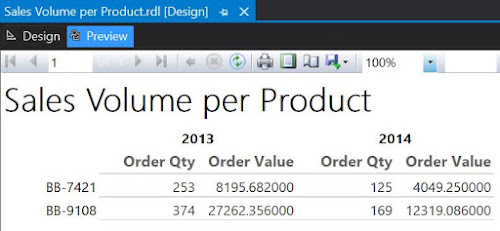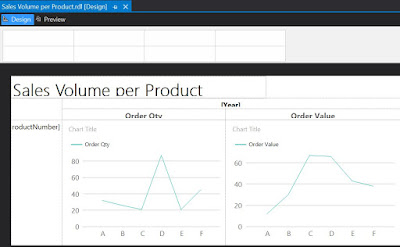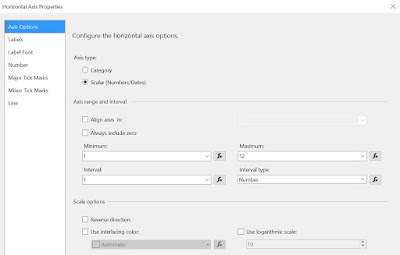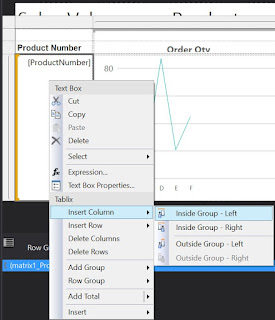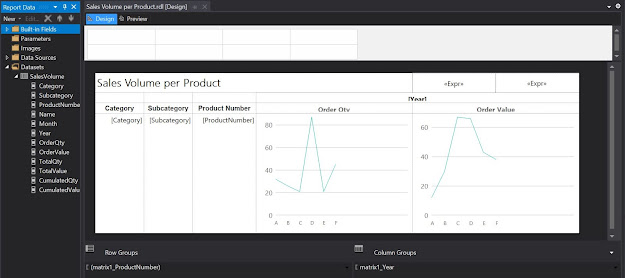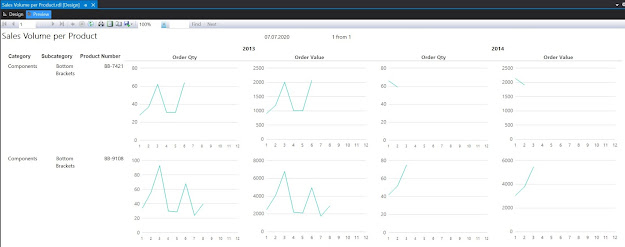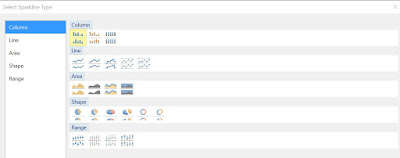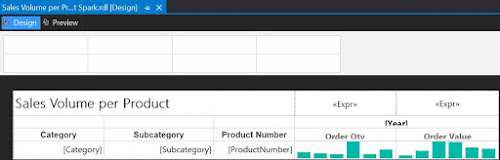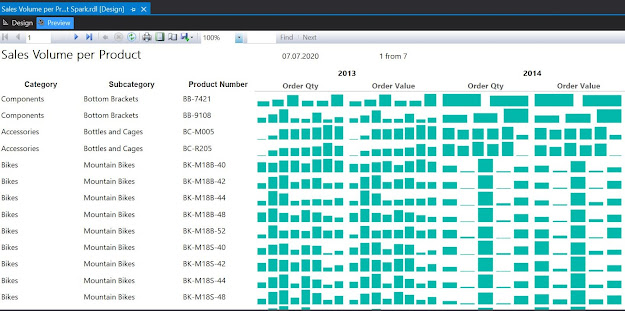|
| Business Intelligence Series |
The data visualizations (aka dataviz) presented in the media, especially the ones coming from graphical artists, have the power to help us develop what is called graphical intelligence, graphical culture, graphical sense, etc., though without a tutor-like experience the process is suboptimal because it depends on our ability of identifying what is important and which are the steps needed for decoding and interpreting such work, respectively for integrating their messages in our overall understanding about the world.
When such skillset is lacking, without explicit annotations or other form of support, the reader might misinterpret or fail to observe important visual cues even for simple visualizations, with all the implications deriving from this – a false understanding, and further aspects deriving from it, this being probably the most important aspect to consider. Unfortunately, even the most elaborate work can fail if the reader doesn’t have a basic understanding of all that’s implied in the process.
The books of Willard Brinton, Ana Rogers, Jacques Bertin, William Cleveland, Leland Wilkinson, Stephen Few, Albert Cairo, Soctt Berinato and many others can help the readers build a general understanding of the dataviz process and how data visualizations or simple graphics can be used/misused effectively, though each reader must follow his/her own journey. It’s also true that the basics can be easily learned, though the deeper one dives, the more interesting and nontrivial the journey becomes. Fortunately, the average reader can stick to the basics and many visualizations are simple enough to be understood.
To grasp the full extent of the implications, one can make comparisons with the domain of poetry where the author uses basic constructs like metaphor, comparisons, rhythm and epithets to create, communicate and imprint in reader’s mind old and new meanings, images and feelings altogether. Artistic data visualizations tend to offer similar charge as poetry does, even if the impact might not appeal so much to our artistic sensibility. Though dataviz from this perspective is or at least resembles an art form.
Many people can write verses, though only a fraction can write good meaningful poetry, from which a smaller fraction get poems, respectively even fewer get books published. Conversely, not everything can be expressed in verses unless one finds good metaphors and other aspects that can be leveraged in the process. Same can be said about good dataviz.
One can argue that in dataviz the author can explore and learn especially by failing fast (seeing what works and what doesn’t). One can also innovate, though the creator has probably a limited set of tools and rules for communication. Enabling readers to see the obvious or the hidden in complex visualizations or contexts requires skill and some kind of mastery of the visual form.
Therefore, dataviz must be more pragmatic and show the facts. In art one has the freedom to distort or move things around to create new meanings, while in dataviz it’s important for the meaning to be rooted in 'truth', at least by definition. The more the creator of a dataviz innovates, the higher the chances of being misunderstood. Moreover, readers need to be educated in interpreting the new meanings and get used to their continuous use.
Kitsch is a term applied to art and design that is perceived as naïve imitation to the degree that it becomes a waste of resources even if somebody pays the tag price. There’s a trend in dataviz to add elements to visualizations that don’t bring any intrinsic value – images, colors and other elements can be misused to the degree that the result resembles kitsch, and the overall value of the visualization is diminished considerably.