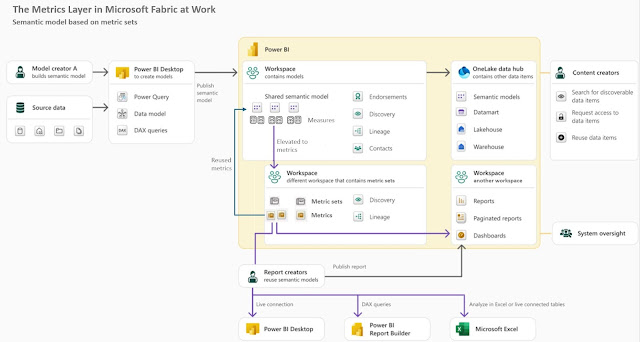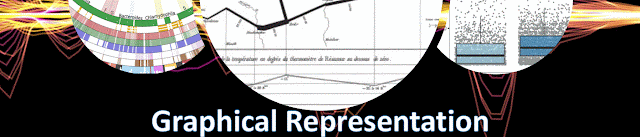Introduction
The records behind a visual can be mentally represented as a matrix, the visual calculations allowing to tap into this structure intuitively and simplify many of the visualizations used. After a general test drive of the functionality, it makes sense to dive deeper into the topic to understand more about the limitations, functions behavior and what it takes to fill the gaps. This post focuses on simple tables, following in a next post to focus on matrices and a few other topics.
For exemplification, it makes sense to use a simple set of small numbers that are easy to work with, and magic squares seem to match this profile. A magic square is a matrix of positive sequential numbers in which each row, each column, and both main diagonals are the same [1]. Thus, a square of order N has N*N numbers from 1 to N*N, the non-trivial case being order 3. However, from the case of non-trivial squares, the one of order 5 provides a low order and allows hopefully the minimum needed for exemplification:
| 18 | 25 | 2 | 9 | 11 |
| 4 | 6 | 13 | 20 | 22 |
| 15 | 17 | 24 | 1 | 8 |
| 21 | 3 | 10 | 12 | 19 |
| 7 | 14 | 16 | 23 | 5 |
| 1 | 7 | 13 | 19 | 25 |
Data Modeling
One magic square should be enough to exemplify the various operations, though for testing purposes it makes sense to have a few more squares readily available. Each square has an [Id], [C1] to [C5] corresponds to matrix's columns, while [R] stores a row identifier which allows to sort the values the way they are stored in the matrix:
let
Source = #table({"Id","C1","C2","C3","C4","C5","R"}
, {
{1,18,25,2,9,11,"R1"},
{1,4,6,13,20,22,"R2"},
{1,15,17,24,1,8,"R3"},
{1,21,3,10,12,19,"R4"},
{1,7,14,16,23,5,"R5"},
{2,1,7,13,19,25,"R1"},
{2,14,20,21,2,5,"R2"},
{2,22,3,9,15,16,"R3"},
{2,10,11,17,23,4,"R4"},
{2,18,24,5,6,12,"R5"},
{3,1,2,22,25,15,"R1"},
{3,9,10,16,11,19,"R2"},
{3,17,23,13,5,7,"R3"},
{3,24,12,6,20,3,"R4"},
{3,14,18,8,4,21,"R5"},
{4,22,6,3,18,16,"R1"},
{4,4,14,11,15,21,"R2"},
{4,5,8,12,23,17,"R3"},
{4,25,13,19,7,1,"R4"},
{4,9,24,20,2,10,"R5"},
{5,5,9,20,25,6,"R1"},
{5,13,15,2,11,24,"R2"},
{5,21,1,23,3,17,"R3"},
{5,19,18,4,14,10,"R4"},
{5,7,22,16,12,8,"R5"}
}
),
#"Changed Type to Number" = Table.TransformColumnTypes(Source,{{"C1", Int64.Type}, {"C2", Int64.Type}, {"C3", Int64.Type}, {"C4", Int64.Type}, {"C5", Int64.Type}}),
#"Sorted Rows" = Table.Sort(#"Changed Type to Number",{{"Id", Order.Ascending}, {"R", Order.Ascending}}),
#"Added Index" = Table.AddIndexColumn(#"Sorted Rows", "Index", 0, 1, Int64.Type)
in
#"Added Index"
The column names and the row identifier could have been numeric values from 1 to 5, though it could have been confounded with the actual numeric values.
In addition, the columns [C1] to [C5] were formatted as integers and an index was added after sorting the values after [Id] and [R]. Copy the above code as a Blank Query in Power BI and change the name to Magic5.
Prerequisites
For the further steps you'll need to enable visual calculations in Power BI Developer via:
File >> Options and settings >> Options >> Preview features >> Visual calculations >> (check)
Into a Table visual drag and drop [R], [C1] to [C5] as column and make sure that the records are sorted ascending by [R]. To select only a square, add a filter based on the [Id] and select the first square. Use further copies of this visual for further tests.
Some basic notions of Algebra are recommended but not a must. If you worked with formulas in Excel, then you are set to go.
In Mathematics a matrix starts from the top left side and one moves on the rows (e.g. 18, 25, 2, ...) and then on the columns. With a few exceptions in which the reference is based on the latest value from a series (see Exchange rates), this is the direction that will be followed.
Basic Operations
Same as in Excel [C1] + [C2] creates a third column in the matrix that stores the sum of the two. The sum can be further applies to all the columns:
Sum(C) = [C1] + [C2] + [C3] + [C4] + [C5] -- sum of all columns (should amount to 65)
The column can be called "Sum", "Sum(C)" or any other allowed unique name, though the names should be meaningful, useful, and succinct, when possible.
Similarly, one can work with constants, linear or nonlinear transformations (each formula is a distinct calculation):
constant = 1 -- constant value
linear = 2*[C1] + 1 -- linear translation: 2*x+1
linear2 = 2*[C1] + [constant] -- linear translation: 2*x+1
quadratic = Power([C1],2) + 2*[C1] + 1 -- quadratic translation: x^2+2*x+1
quadratic2 = Power([C1],2) + [linear] -- quadratic translation: x^2+2*x+1
| R |
C1 |
constant |
linear |
linear2 |
quadratic |
quadratic2 |
| R1 |
18 |
1 |
37 |
37 |
361 |
361 |
| R2 |
4 |
1 |
9 |
9 |
25 |
25 |
| R3 |
15 |
1 |
31 |
31 |
256 |
256 |
| R4 |
21 |
1 |
43 |
43 |
484 |
484 |
| R5 |
7 |
1 |
15 |
15 |
64 |
64 |
Please note that the output was duplicated in Excel (instead of making screenshots).
Similarly, can be build any type of formulas based on one or more columns.
With a simple trick, one can use DAX functions like SUMX, PRODUCTX, MINX or MAXX as well:
Sum2(C) = SUMX({[C1], [C2], [C3], [C4], [C5]}, [Value]) -- sum of all columns
Prod(C) = PRODUCTX({[C1], [C2], [C3], [C4], [C5]}, [Value]) -- product of all columnsAvg(C) = AVERAGEX({[C1], [C2], [C3], [C4], [C5]}, [Value]) -- average of all columnsMin(C) = MINX({[C1], [C2], [C3], [C4], [C5]}, [Value]) -- minimum value of all columnsMax(C) = MAXX({[C1], [C2], [C3], [C4], [C5]}, [Value]) -- maximum value of all columns
Count(C) = COUNTX({[C1], [C2], [C3], [C4], [C5]},[Value]) -- counts the number of columns
| C1 |
C2 |
C3 |
C4 |
C5 |
Sum(C) |
Avg(C) |
Prod(C) |
Min(C) |
Max(C) |
Count(C) |
| 18 |
25 |
2 |
9 |
11 |
65 |
13 |
89100 |
2 |
25 |
5 |
| 4 |
6 |
13 |
20 |
22 |
65 |
13 |
137280 |
4 |
22 |
5 |
| 15 |
17 |
24 |
1 |
8 |
65 |
13 |
48960 |
1 |
24 |
5 |
| 21 |
3 |
10 |
12 |
19 |
65 |
13 |
143640 |
3 |
21 |
5 |
| 7 |
14 |
16 |
23 |
5 |
65 |
13 |
180320 |
5 |
23 |
5 |
Unfortunately, currently there seems to be no way available for applying such calculations without referencing the individual columns.
Working across Rows
ROWNUMBER and RANK allow to rank a cell within a column independently, respectively dependently of its value:
Ranking = ROWNUMBER() -- returns the rank in the column (independently of the value)
RankA(C) = RANK(DENSE, ORDERBY([C1], ASC)) -- ranking of the value (ascending)
RankD(C) = RANK(DENSE, ORDERBY([C1], DESC)) -- ranking of the value (descending)
| R |
C1 |
Ranking |
RankA(C) |
RankD(C) |
| R1 |
18 |
1 |
4 |
2 |
| R2 |
4 |
2 |
1 |
5 |
| R3 |
15 |
3 |
3 |
3 |
| R4 |
21 |
4 |
5 |
1 |
| R5 |
7 |
5 |
2 |
4 |
PREVIOUS, NEXT, LAST and FIRST allow to refer to the values of other cells within the same column:
Prev(C) = PREVIOUS([C1]) -- previous cell
Next(C) = NEXT([C1]) -- next cell
First(C) = FIRST([C1]) -- first cell
Last(C) = LAST([C1]) -- last cell
| R |
C1 |
Prev(C) |
NextC) |
First(C) |
Last(C) |
| R1 |
18 |
|
4 |
18 |
7 |
| R2 |
4 |
18 |
15 |
18 |
7 |
| R3 |
15 |
4 |
21 |
18 |
7 |
| R4 |
21 |
15 |
7 |
18 |
7 |
| R5 |
7 |
21 |
|
18 |
7 |
OFFSET is a generalization of these functions
offset(2) = calculate([C1], offset(2)) --
offset(-2) = calculate([C1], offset(-2))
Ind = ROWNUMBER() -- index
inverse = calculate([C1], offset(6-2*[Ind])) -- inversing the values based on index
| R |
C1 |
offset(2) |
offset(-2) |
ind |
inverse |
| R1 |
18 |
15 |
|
1 |
7 |
| R2 |
4 |
21 |
|
2 |
21 |
| R3 |
15 |
7 |
18 |
3 |
15 |
| R4 |
21 |
|
4 |
4 |
4 |
| R5 |
7 |
|
15 |
5 |
18 |
The same functions allow to calculate the differences for consecutive values:
DiffToPrev(C) = [C1] - PREVIOUS([C1]) -- difference to previous
DiffToNext(C) = [C1] - PREVIOUS([C1]) -- difference to next
DiffTtoFirst(C) = [C1] - FIRST([C1]) -- difference to first
DiffToLast(C) = [C1] - LAST([C1]) -- difference to last
| R |
C1 |
DiffToPrev(C) |
DiffToNextC) |
DiffToFirst(C) |
DiffToLast(C) |
| R1 |
18 |
18 |
14 |
0 |
11 |
| R2 |
4 |
-14 |
-11 |
-14 |
-3 |
| R3 |
15 |
11 |
-6 |
-3 |
8 |
| R4 |
21 |
6 |
14 |
3 |
14 |
| R5 |
7 |
-14 |
7 |
-11 |
0 |
DAX makes available several functions for working across the rows of the same column. Two of the useful functions are RUNNINGSUM and MOVINGAVERAGE:
Run Sum(C) = RUNNINGSUM([C1]) -- running sum
Moving Avg3(C) = MOVINGAVERAGE([C1], 3) -- moving average for the past 3 values
Moving Avg2(C) = MOVINGAVERAGE([C1], 2) -- moving average for the past 2 values
Unfortunately, one can use only the default sorting of the table with the functions that don't support the ORDERBY parameter. Therefore, when the table needs to be sorted descending and the RUNNINGSUM calculated ascending, for the moment there's no solution to achieve this behavior. However, it appears that Microsoft is planning to implement a solution for this issue.
RUNNINGSUM together with ROWNUMBER can be used to calculate a running average:
Run Avg(C) = DIVIDE(RUNNINGSUM([C1]), ROWNUMBER()) -- running average
| R |
C1 |
Run Sum(C) |
Moving Avg3(C) |
Moving Avg2(C) |
Run Avg(C) |
| R1 |
18 |
18 |
18 |
18 |
18 |
| R2 |
4 |
22 |
11 |
11 |
11 |
| R3 |
15 |
37 |
12.33 |
9.5 |
12.33 |
| R4 |
21 |
58 |
13.33 |
18 |
14.5 |
| R5 |
7 |
65 |
14.33 |
14 |
13 |
With a mathematical trick that allows to transform a product into a sum of elements by applying the Exp (exponential) and Log (logarithm) functions (see the solution in SQL), one can run the PRODUCT across rows, though the values must be small enough to allow their multiplication without running into issues:
Ln(C) = IFERROR(LN([C1]), Blank()) -- applying the natural logarithm
Sum(Ln(C)) = RUNNINGSUM([Ln(C)]) -- running sum
Run Prod(C) = IF(NOT(ISBLANK([Sum(Ln(C))])), Exp([Sum(Ln(C))])) -- product across rows
| R |
C1 |
Ln(C) |
Sum(Ln(C)) |
Run Prod(C) |
| R1 |
18 |
2.89 |
2.89 |
18 |
| R2 |
4 |
1.39 |
4.28 |
72 |
| R3 |
15 |
2.71 |
6.98 |
1080 |
| R4 |
21 |
3.04 |
10.03 |
22680 |
| R5 |
7 |
1.95 |
11.98 |
158760 |
These three calculations could be brought into a single formula, though the result could be more difficult to troubleshoot. The test via IsBlank is necessary because otherwise the exponential for the total raises an error.
Considering that when traversing a column it's enough to remember the previous value, one can build MIN and MAX functionality across a column:
Run Min = IF(OR(Previous([C1]) > [C1], IsBlank(Previous([C1]))), [C1], Previous([C1])) -- minimum value across rows
Run Max = IF(OR(Previous([C1]) < [C1], IsBlank(Previous([C1]))), [C1], Previous([C1])) -- maximum across rows
Happy coding!
Previous Post <<||>> Next Post
References:
[1] Wikipedia (2024) Magic Squares (online)
[2] Microsoft Learn (2024) Power BI: Using visual calculations [preview] (link)