In the previous post, 'The Limitations of MS Access Database", I highlighted a few of the limitations of MS Access as database, ignoring the other two or three important aspects – Access as development, reporting, respectively data analysis platform. In this post I’ll retake the topic from a general and personal perspective, considering some of the features that I like and makes from Access a useful and powerful tool, attempting also to mention some of its usage limitations I run into over the time. With the risk of repeating myself, I can’t say I’m an expert in MS Access even if I provided several solutions based on it, its use in the various contexts being not always so inspired, that being one of the reasons why in the first post "Is MS Access or MS Excel the Answer to Your Problem?" I insisted on this aspect.
Ad-Hoc Database
MS Access is a file server-based relational database, being one of the most used databases, though it can’t be compared with more mature RDBMS like Oracle, MySQL, SQL Server, Sybase, PostgreSQL, Teradata, Informix or DB2, richer in features, especially in what concerns their administration, transactional and concurrent processing, scalability, stability, availability, performance, reliability, portability, replication, integration, security, manageability, extensibility, the degree to which they fit in the overall architecture of an enterprise, of relevance being topics like Business Intelligence, Data Warehousing, SOA, Cloud Computing, etc. These are some of the reasons for which I categorized Access as a Personal or Ad-Hoc database, being, at least from my point of view, more appropriate for small-size or personal solutions. In essence Access has the characteristics of a relational database though the lack in the mentioned features makes it less desirable. Nobody denies Access’ usefulness, the point is that when compared with full-featured RDBMS Access has no chance, fact reflected also in the following market share diagrams:
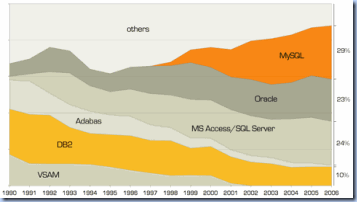 | ![gartner-database-deployment[1] gartner-database-deployment[1]](https://blogger.googleusercontent.com/img/b/R29vZ2xl/AVvXsEjeDk_XX8ZJ3V5W1cIDbf9JIXwb68koyDtTGrx-WCdD6Qa3bk9CTT4YU5Q48JcU-6TIE9p0Ms5YxXlTPKY01qAD7Y8G2090nehEoc7lCg_EgHnMtRWbdNS8w6gn-uFNg_dpUSUnXg/?imgmax=800) |
| DBMS Market 2006 (JoinVision e-Services via[2]) | DBMS Market 2008 (Gartner via MySQL) [1] |
Even if the diagrams are a few years old, I think they are still representative in what concerns the state of art in the world of databases, the first diagram providing an historical perspective, while the second the “actual” and “future” reflected tendencies. It’s not the first time I’m seeing MS Access and SQL Server represented together even if they belong to different technology stacks, Access’ strength and weakness being deeply rooted in its affiliation to MS Office set of tools. It would be interesting to know which was the ratio then between the number of Access and SQL Servers, and what’s the ratio now, SQL Server Express replacing Access’ role of personal or small-scale database.
The statistics are less representative when it comes to people, their interests and immediate needs. The bottom line is that Access is an easy to use database with pretty low learning curve, you don’t need to know the fancy stuff about databases, you could experiment and learn it as an add-on to your job, making the consumption of data much easier, at least in theory. Are you having your data stored across several Excel files? You can import or copy paste them in Access and there you have an ad-hoc database, then create several queries on top of them with the Query Designer or Query Designer, and this without any knowledge of SQL.
The saved queries could be reused much as the views, they could be parameterized, the parameters could be bounded much like the user-defined functions, and made available for further consumption. I can’t say I met any other similar software tool that simplifies so much the design and consumption of databases. The simplicity of Access query designing comes with its tribute, especially when you want to achieve more from your database, the minimum of features making difficult to design complex queries, Access requiring a different mindset in problem solving. In addition, those used with the rich features of RDBMS won’t feel too comfortable in using the Query Designer or Editor, the ANSI syntax it’s inflexible while the troubleshooting quite painful.
I used Access as database only when I had no other alternative, preferring to store the data in a RDBMS like SQL Server or Oracle. In exchange I used Access as presentation layer, allowing users for example to access and analyze the data. In many occasions I played with Access databases in small projects or enhancing existing applications, spending many hours in tweaking Access queries or on porting such queries to other RDBMS.
I had the occasion to work with several tools that were using Access as backend, one of them IQ Insight, used to assess the quality of data, was an interesting tool to work with though it was paying tribute to the stability and speed of its database, in a next implementation project deciding to take it out of the landscape, the performance of VB + SQL Server solution that replaced it, increased the performance from a matter of hours to minutes. I know that many people out there love Access as database, though once you acknowledged the performance power and flexibility of other databases, you don’t feel like returning in the past.
Data Analysis Tool
When having multiple Excel or other data sources, you don’t need to store your data in Access itself, it’s enough to link your text, Excel or any other ODBC data source, built a query on top of them, and there you have on the fly your data at your disposal, something that Data Warehousing and Business Intelligence tools hardly manage to do when considering all the people’s needs. By importing the data in your Access database, you could even correct some of the inherent issues existing in data, use some mappings in order to translate the data, use several queries in order to aggregate the data at the needed level of detail or get new insights.
From a mapping table or a query to creating a whole data analysis framework is just a small step, and this without too much involvement of the IT guys. Even more, the framework could be used by your colleagues too, they could use it directly or indirectly by re-linking the results of your analysis with a minimum of effort, they could even improve the character of your analysis or find other purposes for the data. Thus results a complex network of interconnected Access databases, and that’s a matter of time until it’s getting out of control, for example by not knowing how a change in one of the queries could impact the other known and unknown users of your data, on whether you are using the actual data, on whether the data have been tempered, and so on.
There should be no wonder when people are arriving to report different numbers, when the numbers don’t tie together, though also more modern reporting frameworks are dealing with these types of issues, isn’t it? In addition, you arrive to have multiple instances of the same data or have data distributed and isolated in a uncontrolled fashion, not the best strategy for an enterprise though…
I used Access as data access end point for data available in various data sources, allowing users to analyze and recombine the data by themselves, but this mainly in order to overcome the limitations of available standard reporting tools. This combined with the fact that has been attempted to move most of the logic created by users in a standardized form, limiting the risks of running into Access fallacies. Sure, there could be done more in order to avoid such pitfalls, for example having adequate reporting and data analysis tools, having in place a Data Management Policy which addresses common data problems, training users, etc.
Reporting
The possibility to present the data in a reporting-like fashion is one of the greatest advantages of Access, the tabular structure being easy to integrate with charting, paging, results breaking, formulas, filtering/parameterization, rich formatting, subreports and other types of report structures (e.g. footer, header), in other words the ingredients of a typical report. The combination between ad-hoc data analysis and reporting, it quite an advantage, depending on users’ skills in making most out of it. Reports’ functionality could be extended using Reports’ DOM and VBA, only the fact that a report could be entirely created and modified at runtime is quite of a deal.
I used Access reports only in the applications which were built entirely on MS Access, whenever was possible preferring to move the reports on more standardized platforms. Sometimes I find it more useful to export the data directly to Excel or to a more portable format like PDF, thing also possible with Access reports, though eliminating thus the intermediary platform. Now it depends on users’ preferences and organizations’ infrastructure.
Rapid Prototyping
Access could be used as frontend for various types of applications, and you don’t need to put too much effort in your application. Is enough to drop a form and link it to a table, then link the screens together and here you have an already functioning application, fact that makes from Access a tool ideal for rapid prototyping.
I used Access in several projects for building proof of concept prototypes, allowing customers to gather requirements, evaluate the concept and the available functionality. There were also cases in which the prototypes were comparable as performance with the applications that replaced them, from some points of view even better, though that’s a matter of architecture, skills and sometimes infrastructure.
Extensibility: VBA
A person could create in Access a data analysis framework, a report or a prototype without writing a single line of code, richer functionality being available by using VBA, which is nothing more than old-fashioned VB based on Access’ DOM. VBA extensibility refers here to the possibility of going beyond the wizarding and drag-and-drop functionality provided by Access, for example by adding complex validation into forms, linking forms, altering or creating content at runtime, etc. Not everybody needs to do go so far, however those who used formulas or have some programming experience would find VBA easy to learn.
Those wanting to change the default behavior of Access or provide missing functionality then they will have to go deeper in VBA’s secrets, in using built-in or third party developed libraries. For example in order to change the “sequential” access of data provided by Access a programmer will have to use ADO or DAO, the built-in transactional functionality provided in the two libraries could be used to cover the lack of transactional processing not built-in in Access. With some exceptions, in theory you could do with VBA anything you do with old fashioned VB, though with VB.Net the gap to VBA increased considerably ( see Converting Code from VBA to Visual Basic .NET for differences). There are also some limitations, for example the adding of controls in Access forms at runtime, and I remember I found a few other with time, some of them deriving from bugs existing in the tool itself.
Extensibility: .DLLs
I was saying that it’s possible to use third party developed libraries in Access, this functionality relying on COM+ and its predecessors DCOM, COM or ActiveX, technologies that allow the communication between components not only on the local computer but also in distributed networks or internet as in the case of ActiveX. In this way it’s possible to encapsulate functionality in libraries saved as .dlls, distribute them with your applications or reuse them in other applications. Writing COM classes is a job for programming languages like C++, VB, VB.Net, C#, etc. The old-fashioned VB was great in creating and debugging COM components in just a question of minutes, in theory any piece of code could be encapsulated in such a component. Having the possibility to extend the functionality of MS Access with such libraries open the door to an unlimited number of architectural scenarios.
Extensibility: Add-ins
Add-ins are forming a special type of components rooted in OLE, later based on COM, that use the MS Office DOM architecture, their primary utility relying in the fact that they make it possible to provide new features for MS Office itself. An example of such “bonus” features are Save as PDF add-in for Access 2007 or Open Database Connectivity add-in for Excel. I used Add-ins only to extend Excel’s UI-based functionality, therefore I can’t talk too much about their use in Access. For more see Building COM Add-ins for Office Applications material available in MSDN.
Database Templates
I observed that in MS Access 2007 are available several templates (e.g. Assets, Contacts, Sales pipeline, etc.) that could be extended or used in learning how an application is designed. Doing a little research I found out that is possible to create templates for whole databases, reports or forms. I haven’t use templates until now in Access, but it could prove to be an interesting feature when common architectural or functional characteristics are found.
References:
[1] MySQL. (2010). Market Share. [Online] Available from: http://www.mysql.com/why-mysql/marketshare/ (Accessed: 10 October 2010)
[2] Creative System Design. (2010) Databases. [Online] Available from: http://online.creativesystemdesigns.com/projects/databases.asp (Accessed: 10 October 2010)


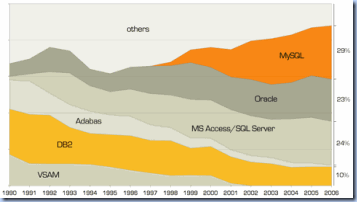
![gartner-database-deployment[1] gartner-database-deployment[1]](https://blogger.googleusercontent.com/img/b/R29vZ2xl/AVvXsEjeDk_XX8ZJ3V5W1cIDbf9JIXwb68koyDtTGrx-WCdD6Qa3bk9CTT4YU5Q48JcU-6TIE9p0Ms5YxXlTPKY01qAD7Y8G2090nehEoc7lCg_EgHnMtRWbdNS8w6gn-uFNg_dpUSUnXg/?imgmax=800)
